As a child I was much more of an extrovert, but as I reached young adulthood, I slowly crept into my shell and began to learn how to reflect. I learned to close my mouth and think about things. Before I knew it, I was a total introvert. I must admit that this transition did seem to help me as I received my graduate degrees in education. By the time I reached my Specialist Degree, I could self-reflect on self-reflection while self-reflecting!
Now that TKES has taken over observations in Georgia, self-reflection plays a part in the teacher evaluation. This information is stored in the TLE platform, and is available to be viewed any time. I like being able to go back and view what I said at the beginning of the year and comparing it to how I feel now.
Sunday, October 26, 2014
Evaluate 3.1.1 – Differentiation Quest
The student data sample that I am providing is a small screenshot of my actual grade book. I have only provided the past week's assignments for a very small amount of students, not including their names to comply with FERPA. However, this quest is extremely easy for me, because I am differentiating for them in the exact way that I am going to describe. Here is the data:
The assignments were a bonding classwork activity, an atom model project that counted as an exam grade, a counting atoms classwork activity, and a periodic table test that counted as an exam grade. The two students at the top have a current average in the 90s and seem to be doing well. I will continue to work with them in the same way. However student #3 and student #5 have dropped to a C, with student #4 only one point away. These students need differentiation and intervention before they slip through the cracks.
My plan is to group them by ability. I will put these three students at a group together so I can make sure to work more closely with them at the same time. Their test grades were very low, so we will spend more time preparing for tests and covering the vocabulary.
The assignments were a bonding classwork activity, an atom model project that counted as an exam grade, a counting atoms classwork activity, and a periodic table test that counted as an exam grade. The two students at the top have a current average in the 90s and seem to be doing well. I will continue to work with them in the same way. However student #3 and student #5 have dropped to a C, with student #4 only one point away. These students need differentiation and intervention before they slip through the cracks.
My plan is to group them by ability. I will put these three students at a group together so I can make sure to work more closely with them at the same time. Their test grades were very low, so we will spend more time preparing for tests and covering the vocabulary.
Evaluate 2.1.2 – Rubrics and Competencies Quest
To create the competency that I chose, I simply took the state standard for Energy Transformations and reworked it into a writing prompt. The writing prompt includes each element of the standard. To create a rubric for this writing prompt, I would make sure each element of the standard was a required part of the essay. Below is a screenshot of my competency.
Evaluate 2.1.1 – Data Driven Instruction, Analytics, Reporting Tools Quest
I truly appreciate this quest. I have been very curious as to how Georgia Virtual School provides teachers with ways to manage the class and view how students are progressing through the course material. As the charts show in the quest, teachers are provided with ample ways of viewing student participation in the online platform and how often they are logging in to the site. I love being able to view the number of times a student logs in to the course work and being able to see the number of assignments that are complete. The LMS seems to provide teachers with exactly the tools they need to help students be successful in the online classroom. As we have stated several times, data and feedback are some of the most important aspects of education. Providing feedback and teaching students to monitor their own learning is paramount to success.
Additionally, teachers of online students must keep a contact log. I always keep a contact log in my classroom for every time I make contact with parents whether it's for a positive or negative contact. I like the way the communication log in the quest includes the type of contact, the person contacted, the nature of the contact, the time stamp, and a place for a comment.
As far as things that the teacher could have done differently in the hypothetical course, I can't help but think that the students may have been struggling to complete the assignments due to trying to learn the online platform. The coursework was taken in the Fall semester of 2012, but according to their enrollment information, they did not take an orientation until the Spring semester of 2013. It is possible that they simply did not know how to find the required assignments and information.
Additionally, teachers of online students must keep a contact log. I always keep a contact log in my classroom for every time I make contact with parents whether it's for a positive or negative contact. I like the way the communication log in the quest includes the type of contact, the person contacted, the nature of the contact, the time stamp, and a place for a comment.
As far as things that the teacher could have done differently in the hypothetical course, I can't help but think that the students may have been struggling to complete the assignments due to trying to learn the online platform. The coursework was taken in the Fall semester of 2012, but according to their enrollment information, they did not take an orientation until the Spring semester of 2013. It is possible that they simply did not know how to find the required assignments and information.
Evaluate 1.1.3 – The Summative Assessment Quest
Here is the link to a Quizlet test that I have created for the Forms of Energy. My students get one chance at the questions and must submit the test to me. Since the forms of energy are mainly vocabulary and do not include the transformations, this test only has matching and multiple choice. I was sure to include distractors in the multiple choice questions. If a student does not know the different forms of energy very well, then he or she will not do well on this summative assessment.
Evaluate 1.1.2 – Quality Feedback Quest
Every year, during my waves unit, I give my students a RAFT writing activity. They are given several roles, audiences, formats, and topics to choose from, and they must write. The example I am giving was written by a student who took on the role of a sound wave who chose to write a love letter to a cave wall. See below for the comments that I gave to this student.
Evaluate 1.1.1 – Formative Assessment Quest
I love formative assessments. Without them, I would never know if my students were "getting" what I was trying to teach. I am continually giving them BrainPop quizzes, tickets out the door, Zondle assessments, OAS assignments, etc. Here is the link to a Zondle formative assessment that I created for my Physical Science class on Properties of Matter. To get my classes loaded into Zondle, I simply sent them a link in an email, my students created their username and password, and they joined my class. I can now assign them assessments, and the program grades it and records the student's statistics in my grade book.
Thursday, October 16, 2014
Create 4.1.3 – Aggregating Lesson Material Quest
- Moodle is an open-source learning platform. It serves as a LMS that offers users control of enrollment, roles, courses, assignments, chat, forums, quizzes, and resources. Moodle has been found to be very effective for teachers and students, and, best of all, it is FREE.
- Blackboard is very much like Moodle except that there is a price associated with this platform. Blackboard is the most popular commercial eLearning software.
- Edmodo is another website that allows teachers and students to collaborate. Teachers can set up classes where they can post resources to their "Library" or they can "Poll" students. There is a grade book in Edmodo as well. Edmodo's platform looks very much like an educational version of the social media website Facebook.
Tuesday, October 14, 2014
Create 4.1.2 – Principles of Building Portable Learning Objects Quest
This is an "Element Facebook" activity that was created using PowerPoint. Students can open & edit on Google Docs. They research the element and create a Facebook page just as if the element were a person using social media.
Additionally, I created a set of flashcards to help my students with the states of matter vocabulary. Here is the link to the quizlet study set. http://quizlet.com/_vx8f2
Create 4.1.1 – Define and Explain Learning Object Authoring Tools Quest
Learning Object Authoring Tools:
- Zondle: This is my favorite free teaching website. I put in the content that I want my students to be exposed to, and they choose the game they want to play. Their progress is automatically sent to me, and I can monitor their scores. It's a win/win for both teachers and students.
- xtranormal.com is a website that I often allow my students to use to create little cartoons to teach concepts. They can create their first, basic cartoon for free. If they want to add detail or make it more interesting, then they have to pay for the website.
- The ShowMe app on the iPad is another way I let my students demonstrate their understanding. They can record themselves teaching a lesson on the interactive white board of the iPad screen. They can include drawings, images, audio and videos.
- EduSmart: This is my favorite teaching tool. After attending the Georgia Science Teachers Association Conference a few years ago, I talked my school into subscribing to this awesome software. It is an interactive, module-based, e-textbook with simulations, virtual labs, vocab builders, and quizzes. My students LOVED watching the video textbook and filling in the notes as we went. I felt so confident teaching the material.
- Another pricey but quality educational subscription is Adobe Connect. I would love to have access to this program for my students to discuss things with each other from home. It would make "flipping" the classroom a lot easier in order to try more labs during the school day.
Create 3.1.3 – Locating Resources Quest
Example 1: Image
Wikimedia Commons
Free to use or share, even commercially
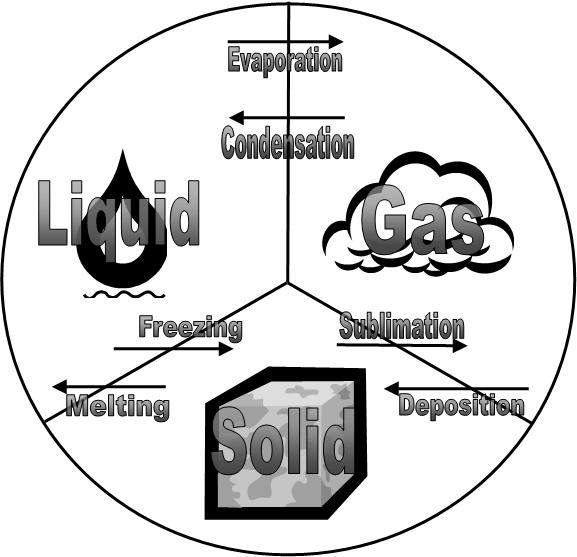
Wikimedia Commons
Free to use or share, even commercially
Example 2: Text
Here is the link to Ck12.org's online textbook regarding Matter and Its Interactions. I wish I had known about this free-to-use textbook a few weeks ago!
Example 3: Multimedia
This YouTube video was created by a group of teachers. It has a standard YouTube license for education.
Create 3.1.2 – Fair Use and the TEACH Act Quest
Fair Use and the TEACH Act are important acts that I had no clue existed until completing this quest. The media specialist at my school of the past 4 years was always complaining about finding excerpts of textbooks and other copyrighted material on the copy machine. She was continually "getting onto" us in faculty meetings about how we were infringing upon copyright. I had no clue that, in fact, as long as we were using those excerpts and other copyrighted materials in our classrooms, then we were in line with the Fair Use Act and TEACH Act. It can sometimes be difficult to determine the fine line between what is ok to use and what is infringement, but there are 4 questions an educator can ask herself to help with making the decision:
- The purpose and character of the use
- The nature of the work
- The amount and substantiality of the portion used in relation to the work as a whole
- The effect of the use on the market or potential market for the original work
I am very glad to learn about the Fair Use Act and the TEACH Act. As an educator, it helps to know that I can look online for things to use in my classroom that will help me deliver high-quality lessons to my students without infringing upon copyright laws.
Create 3.1.1. – Open Educational Resources and Creative Commons Quest
Luckily, there are resources called Open Educational Resources (OERs) that are free and openly licensed educational materials that anyone can use to help deliver content to students. I spend lots of time surfing the web for new, innovative ideas to use in my science classroom. My newest search obsession is for STEM activities and simulations that I can immediately use in my classroom. Many of these resources are licensed through Creative Commons (CC). Creative Commons allows creators of OERs to choose between licenses that are free and easy-to-use. Below are some of the differences between the options:
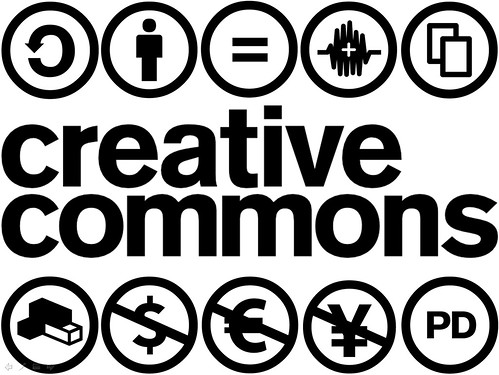
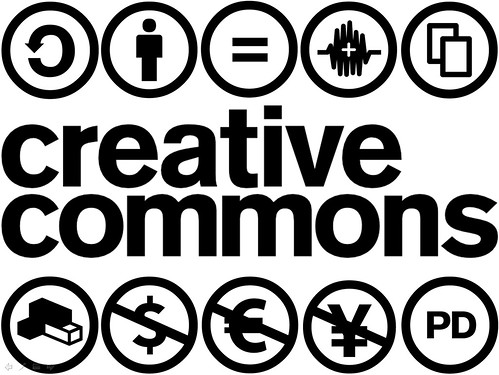
- Attribution: All Creative Common licenses require that users give credit to the creator of the work. The creator chooses the way the user gives credit. If the user does not want to give the creator credit, then the user must get permission first.
- Non-Commercial: Unless it is for commercial use, users can copy, distribute, and display your work.
- Share Alike: The creator gives others permission to copy, distribute, display, and modify their work, as long as the user distributes the modified work under the same terms. If the user wants to distribute the work under other terms, then they must obtain the original creator's permission.
- No Derivatives: Users may copy, distribute, and display original copies of the creator's work. Permission from the creator must be granted before modification can be made.
Monday, October 13, 2014
Create 2.1.3 – Using Web 2.0 Tools to Differentiate Student Assessment Quest
My favorite way of having students demonstrate their understanding is through using the app called ShowMe on the iPad. Students can record an explanation of them "teaching" a concept, and I can play it back. I usually give a rubric for the project and let them take it from there. Below is a picture of a ShowMe screen, explaining the concept of a volcano.

Another use for the ShowMe app is to let students work math problems and record themselves. This allows teachers to "watch" for mistakes and help students to make corrections. Below is a tutorial for the ShowMe app.
Another use for the ShowMe app is to let students work math problems and record themselves. This allows teachers to "watch" for mistakes and help students to make corrections. Below is a tutorial for the ShowMe app.
Create 2.1.2 – Using Web 2.0 Tools to Differentiate Teacher Instruction Quest
Since I had already created a Prezi, used GoAnimate, utilized Quizlet, held discussions in Padlet, and experienced many of the other Web 2.0 tools, I decided to give Wordle a try. I never imagined how easy it could be to create a fun, visually-stimulating word creation for my students. Wordle is a great way to expose my students to my science vocabulary!
Create 2.1.1 – Web Tools Quest

Presentation:
- Prezi is a web-based presentation software that allows the reader to "zoom" through the presentation. It is visually captivating and flows much like a Power Point presentation in the form of a concept map. The viewer can simply watch the presentation online.
- SlideRocket is an online presentation platform that allows the user to create visually pleasing presentations to share with viewers. The creator can make, edit, and save the presentation online.
- Google Presentation allows you to create and save documents and presentations to save and share with others.
Discussion Forums:
Each of the websites below are hosts to forums or blogs that allow students to discuss and respond to threads from other students. Each of these discussion forums are FREE for education use.
Assessment:
- Zondle is my favorite game-based assessment platform! I used it weekly in my classroom. I set up the content (questions and answers) and my students choose the game format. A grade is automatically sent to me and saved in my online gradebook. It is very simple and always FREE!
- Quizlet is much like Zondle. Students can use it to study or create flashcards. Teachers can use it to set up quizzes as assessments for students. It is also free.
- Rubistar is another website I use often in my science class. I like to give performance tasks and creative labs, so I have a need for lots of rubrics. It is difficult to find pre-made rubrics that meet the needs of my classes, so I usually make them for free on Rubistar.
Create 1.1.3 – Appearance Quest
For many students, appearance is everything. If a lesson, website, or game does not have visual appeal, then there is an immediate lack of interest. However, if the screen is too busy or the font color is illegible, then learning is also impossible. It is important to find the perfect balance between clear and organized and interest and appeal. I explored ten educational websites, and found 5 that demonstrate great design and 5 that could use some revamping in order to better serve our students.
Clear web design:
1. www.ck12.org is a very good FREE website with textbooks, simulations, practice, and examples. The sleek, black background with vivid colors makes the content POP for the viewer. I was immediately drawn in by the clear web design.
2. http://interactivesites.weebly.com/ is a website that I use often in my science classes. It is clear and easy to navigate with cute and attractive images. Each subject area has a collection of games to play for remediation and review.
3. Discovery Education is one of my favorite educational websites. With great content and an easy to use platform, I often find myself showing video clips and using the provided lessons. The web design and layout is great!
4. Brain Pop is a wonderful resource for students to watch short video clips to help them understand content. The layout of the website is eye-catching, but organized at the same time.
5. Khan Academy is a no-nonsense, user-friendly, clearly designed website that helps students of all content areas with their work. It is easy to navigate.
Unclear web design:
1. Cool math- I felt like this website might have offered some good math games, but I had to do too much work to figure out which games were actually math-related and which ones were just for entertainment. The screen was very busy and jumbled.
2. Enchanted Learning is busy, busy, busy! The website is disorganized and jumbled.
3. Gamequarium is another educational website that may be loaded with good content but is too busy to navigate effectively.
4. About Education has some step by step instructions for solving math problems. This website may be great for a more disciplined college student, but for a younger child who needs color and attractiveness, the layout and design of this website would not capture the attention of the student.
5. Fun Brain is another website that may offer great educational games but involves too much searching through bright colors to be able to find the necessary buttons.
Clear web design:
1. www.ck12.org is a very good FREE website with textbooks, simulations, practice, and examples. The sleek, black background with vivid colors makes the content POP for the viewer. I was immediately drawn in by the clear web design.
2. http://interactivesites.weebly.com/ is a website that I use often in my science classes. It is clear and easy to navigate with cute and attractive images. Each subject area has a collection of games to play for remediation and review.
3. Discovery Education is one of my favorite educational websites. With great content and an easy to use platform, I often find myself showing video clips and using the provided lessons. The web design and layout is great!
4. Brain Pop is a wonderful resource for students to watch short video clips to help them understand content. The layout of the website is eye-catching, but organized at the same time.
5. Khan Academy is a no-nonsense, user-friendly, clearly designed website that helps students of all content areas with their work. It is easy to navigate.
Unclear web design:
1. Cool math- I felt like this website might have offered some good math games, but I had to do too much work to figure out which games were actually math-related and which ones were just for entertainment. The screen was very busy and jumbled.
2. Enchanted Learning is busy, busy, busy! The website is disorganized and jumbled.
3. Gamequarium is another educational website that may be loaded with good content but is too busy to navigate effectively.
4. About Education has some step by step instructions for solving math problems. This website may be great for a more disciplined college student, but for a younger child who needs color and attractiveness, the layout and design of this website would not capture the attention of the student.
5. Fun Brain is another website that may offer great educational games but involves too much searching through bright colors to be able to find the necessary buttons.
Create 1.1.2. – Creating a Content Map Quest
For this quest, I chose to focus on the topic of Matter. Since I generally spend the first few months of the school year teaching about the particles of matter, the properties of matter, and how matter is arranged on the periodic table, I found it appropriate to organize these standards into a concept map. I used Bubbl.us to create this concept map.
Friday, October 10, 2014
Create 1.1.1 – Time Management Quest
I can honestly say that managing time and planning ahead is my greatest strength. I am a super organized and efficient person. To be honest, my planning skills help me greatly in the the classroom. I often find myself completely finished teaching my standards with plenty of time for review before the CRCT while other teachers in my content area are scrambling to finish. At the beginning of the year I sit down and prioritize my standards. I plan ahead and use the standards as a checklist throughout the year. Additionally, I stay flexible and modify my plans as needed.
Similarly to the way I plan ahead in the regular classroom, these same time management tips can be used in the online classroom.
1. Set Goals: Goal setting can often help those who have trouble narrowing down the big picture into manageable chunks. Everyone has to have something to work toward or it feels like they are running a never-ending race.
2. Plan & Organize: Sit down and plan ahead. Figure out what needs to be done and come up with a plan for getting it done. Staying organized is a necessity.
3. To Do List: Every day I come up with a list of things that I need to get done. Just having the list as a reminder helps me to stay on top of everything I need to do.
4. Prioritize: Prioritizing my to-do list is a must. If I tried to complete all the small things on the list and didn't get to the bigger things, then I would be in trouble when those big things came due.
5. Be flexible: After all, "Blessed are the flexible for they shall never be bent out of shape."
Similarly to the way I plan ahead in the regular classroom, these same time management tips can be used in the online classroom.
1. Set Goals: Goal setting can often help those who have trouble narrowing down the big picture into manageable chunks. Everyone has to have something to work toward or it feels like they are running a never-ending race.
2. Plan & Organize: Sit down and plan ahead. Figure out what needs to be done and come up with a plan for getting it done. Staying organized is a necessity.
3. To Do List: Every day I come up with a list of things that I need to get done. Just having the list as a reminder helps me to stay on top of everything I need to do.
4. Prioritize: Prioritizing my to-do list is a must. If I tried to complete all the small things on the list and didn't get to the bigger things, then I would be in trouble when those big things came due.
5. Be flexible: After all, "Blessed are the flexible for they shall never be bent out of shape."
Communicate 4.3.1 – The Synchronous Session Quest
When students sign up to take online classes, they still expect some sort of one-on-one instruction from the teacher. They do not expect to be taught by a robot. Therefore, a sense of true classroom culture must be established. Synchronous sessions provide students with the feeling of being in a regular classroom. They are connected to the teacher at the same time in order to receive instruction or help with questions. Whether students are in a one-on-one synchronous session, a small group session, or a full class, they can still have the feeling of being involved with others socially. Although asynchronous sessions can still provide students with the instruction and education, students lose the sense of community.
Communicate 4.2.3 – Discussions Quest
Online discussion forums provide teachers with a way to get students critically thinking about the content. Teachers can pose questions and have students respond to the question and to each other's responses. Furthermore, upon reading a student's response, the teacher can pose another question to take the student's thought a little deeper. Thinking deeper about the content is every teacher's goal.
Assessing a discussion board has to be one of the most difficult parts of providing feedback for an online class. This quest provides some guidelines for facilitating an online discussion forum. First, teachers should respond to the first thread of all student responses in order to make sure the students are on the right track with what you want them to discuss. Keeping the scope of the conversation within the realm of the original question is important. Links to external websites to further the study are also helpful for students who wish to learn more about the topic.
Discussion forums can be very effective instructional tools. However, when teachers do not check the responses in the forum, then students can sometimes get very off task. Guidance and feedback is a must in order to maintain the credibility of the forum.
Communicate 4.2.2 – Digital Feedback Quest
As I have stated, feedback is an important part of the online learning classroom. Students need to know where they stand and how they can improve. Digital feedback is a great way to keep things fresh and to help guide students to greater horizons.

One cool way to provide feedback to students in the online classroom is through audio feedback. By adding your voice to assignment feedback, students feel more connected to the teacher. Additionally, students know that you are speaking directly to them when they can hear you address their work. It becomes personal for them.
Another way to provide feedback is to use cute motivational memes or images such as the one below. It's almost like the stamp or sticker of the 21st century digital classroom.

The final type of feedback that I find to be important is preventative feedback. A little note or message that helps a student get back on track can work wonders for a struggling student.
Communicate 4.2.1 – Feedback Quest
Feedback from instructors should be focused, specific, and authentic. Every student deserves to have some type of personalized comment on their work. I can remember being in school and receiving a report card that had "Pleasure to have in class" written beside the grade. At first I thought it was a nice comment, but then I saw that every student in the class got the same comment. After I found out that it wasn't personal, I didn't care about the comment at all.
There are lots of ways that instructors can offer feedback. These are examples from the quest:
There are lots of ways that instructors can offer feedback. These are examples from the quest:
- Audio Commentary
- Rubrics
- Traditional Written Feedback
- Discussion Forums
- Links to additional resources
Communicate 4.1.1 – Evaluation Methods and Communication Practices Quest
I read the article Four Good Reasons Why Students Need Instructor Feedback in Online Courses, and I couldn't agree more with the main points of the article. Everyone is looking for some sort of evaluation of themselves, especially students. I know that, as a teacher, I cannot wait to get my observation paperwork back from my administrator so that I can see if I am meeting the standards. Students are the same way. They want to know where they stand and how they can improve.
There are many benefits to instructor feedback. Good feedback helps clarify the goals and expectations, helps students close the gap between current and wanted outcomes, and helps teachers reflect on their teaching in order to plan lessons. So many students require guidance on how to learn, so feedback is the best way to scaffold learning for them.
Personal comments are the best type of feedback. Personalized feedback helps students feel connected to the instructor. Instructors can provide feedback in a variety of ways. Feedback can be written, recorded, chat, video, emails, etc.
Communicate 3.2.2 – Differentiation Quest
Differentiation in the classroom is a must. Teachers must strive to meet the needs of all learners. Similarly, in the online classroom, instructors must strive to differentiate their modes of communication in order to keep things fresh and engaging. There are a variety of communication methods that will help teachers meet this need.
To communicate with parents and other stakeholders:
To communicate with parents and other stakeholders:
- Sometimes teachers need to provide evidence of the learning that is taking place in the classroom. Using Flipsnack, teachers can create a flipbook of student work. Using Flipsnack allows teachers to create a portfolio that is able to be shared with stakeholders. Of course, teachers must keep FERPA in mind when publishing student information.
- Smore is another great resource for communicating with stakeholders. Teachers can create quick, easy, and free newsletters in order to share information.
To communicate with and present information to students:
- Prezi is a wonderful online presentation software that allows teachers to create interesting and engaging presentations. Students simply follow a link to watch the presentation online.
- Goanimate is a fun teaching resource that allows the teacher (or student) to create 2 minute videos for free. Students really enjoy presenting their information in this format.
- Quizlet is an online flashcard application. Users can create their own flash cards or study cards created by other users. The flash cards can be embedded into newsletters or websites.
- LiveBinders is similar to Dropbox in that it allows users to create a virtual notebook of information to share with other users. Students and teachers can collaborate on a single binder.
Here is the link to a Prezi I created for the first day of school in my Physical Science class.
Wednesday, October 8, 2014
Communicate 3.2.1 – The Newsletter Quest
As I have stated numerous times, communication is the most valuable part of a learning community. All stakeholders must work together to communicate effectively in order to maximize the instructional platform. In my opinion, the top three ways to communicate with stakeholders are through phone calls, emails, and newsletters.
A telephone call can work wonders in today's digital world. People are so accustomed to impersonal modes of communication, such as a text message or an email. Though these modes of communication can be very valuable, it is easy to misunderstand or misinterpret the tone of written expression. A phone call allows the parent (or other stakeholder) to hear your tone of voice, helping them to better understand the message you are trying to convey.
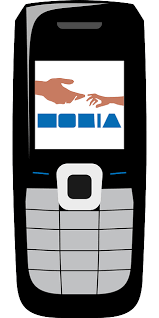
Email is the quickest, easiest way to send a short, simple update. Whether you are passing along a class announcement or sending a grade report, emailing may be the most effective way to communicate with stakeholders. However, one must keep in mind that emails are open records, so all important information needs to be kept in the appropriate location to protect themselves from violating FERPA. Additionally, all mass emails must be sent to BCC contacts in order to keep email addresses private.

A telephone call can work wonders in today's digital world. People are so accustomed to impersonal modes of communication, such as a text message or an email. Though these modes of communication can be very valuable, it is easy to misunderstand or misinterpret the tone of written expression. A phone call allows the parent (or other stakeholder) to hear your tone of voice, helping them to better understand the message you are trying to convey.
Email is the quickest, easiest way to send a short, simple update. Whether you are passing along a class announcement or sending a grade report, emailing may be the most effective way to communicate with stakeholders. However, one must keep in mind that emails are open records, so all important information needs to be kept in the appropriate location to protect themselves from violating FERPA. Additionally, all mass emails must be sent to BCC contacts in order to keep email addresses private.

The last type of communication that I find to be valuable is the newsletter. Newsletters are cute, fun, and simple ways of keeping all stakeholders up-to-date on the comings and goings of the class. Here is a link to the newsletter I created using Smore. It was super easy, quick, and FREE!
Communicate 3.1.2 – News Quest
In an earlier quest, I created a weekly newsletter. To me, it was important to include a "news" section on that newsletter. Below is the news section of my newsletter.
Communicate 3.1.1 – Homepages Quest
Here is a picture of my homepage for my physical science class. To the left are important dates and announcements, the middle columns contains PDF documents of labs, notes, and handouts, and the right column has photos of fun labs and activities that we have done in class.
Communicate 2.1.3 – Ongoing Communication Quest
Many educators are fantastic at introducing themselves and the course at the very beginning of the semester by providing emails, phone calls, and a syllabus. However, as they move into the "meat" of the course, communication often falls to the wayside and results in only one or two progress reports or report cards to update stakeholders on the student's progress. Communication cannot be put on the back burner. Grade updates should be sent weekly, after each grading period, and at certain times throughout the semester as indicated by the school calendar. Additionally, communication should not revolve only around grades.
In addition to grade updates, communication should focus on information specific to the course, such as assignments, schedule changes, upcoming due dates, events, and synchronous session topics. This type of generic information can be communicated through mass communication, such as email or a weekly newsletter. Teachers should keep in mind that mass emails should only include Blind Carbon Copy (BCC) contacts. Below is an example of a weekly newsletter that I created for my Physical Science class.
In addition to grade updates, communication should focus on information specific to the course, such as assignments, schedule changes, upcoming due dates, events, and synchronous session topics. This type of generic information can be communicated through mass communication, such as email or a weekly newsletter. Teachers should keep in mind that mass emails should only include Blind Carbon Copy (BCC) contacts. Below is an example of a weekly newsletter that I created for my Physical Science class.
Communicate 2.1.2 – Communication Guidelines Quest
As we have established, good communication is the key to a positive education experience. Some good ways of communicating in the online classroom include:
- Welcome email: This email should, obviously, be a welcoming introduction to the course, and it should include all important course information. The email should include directions for accessing course material, schedules, and syllabi. Also, teacher contact information should be included.
- Personal Notes: Personal notes should be used when discussing the academics or other concerns for a single student. These notes can be in the form of an email or phone conversation. All individual issues should be handles personally rather than through mass communication.
- Mass Communication: This type of communication can be in the form of robocalls, emails, newsletters, or Remind101 text messages. Due dates, changes in schedules, class reminders, etc can be sent out through mass communication. As long as the message is something you want everyone to know, then mass communication is the way to go.
All educators must protect themselves and their students by following the communication guidelines as outlined by the school. It is a good idea to create a file for all written communication, including emails. Emails can be printed and placed in a communication log or filed in an electronic folder. Also, any time contact is made, teachers should note the date, time, and context of the conversation in the communication log. Lastly, emails concerning important issues concerning academics or student behavior should CC school administrators.
Communicate 2.1.1 – Identify Stakeholders Quest
Communication between stakeholders, those whose responsibility it is to ensure student success in the online classroom, is an essential part of the learning process. Teachers, students, parents, school administration, and even those who fund the program, including government officials, must communicate with one another in order to provide the most successful education to our students.
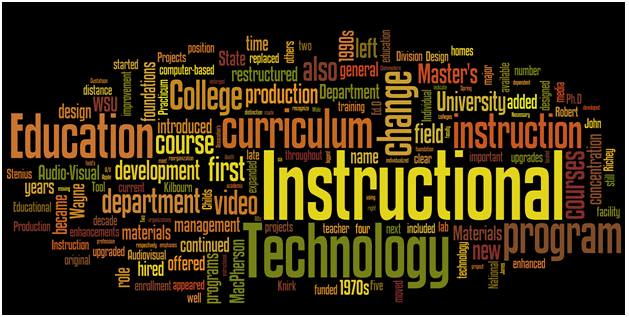
The stakeholders in the online learning platform are very close to the same as the stakeholders in the traditional classroom. However, I would venture to add the technology specialist as a more important stakeholder in the online classroom than in the traditional classroom. If the technology is not working properly for the student or teacher, then the learning environment is not conducive to success.
In addition, this link from the National Education Association, outlines each stakeholder's role and responsibility for educating our children.
Friday, October 3, 2014
Communicate 1.1.2 – Laws of Communication Quest
FERPA (Family Educational Rights and Privacy Act) is something all teachers should know inside and out. In order to refrain from violating FERPA, teachers should limit online communication to the basics. For example, I never use a child's whole name when sending an email. Initials are enough. Also, private information should never be shared over the Internet. Only the parent/guardian of the student should be privy to personal information such as address, phone number, grades, and other personal information.
Copyright is used to protect the original thoughts and ideas of other people. This privacy does not mean that everything you do or use has to be an original creation. However, one must give credit to the creator when using something that is provided for free on the Internet. Some people use Google Images to find pictures for projects. A good way to search for pictures without infringing upon copyright is to change the setting in Google search. You can click the search gear, click advanced search, and then scroll down to usage rights. Change the usage rights to "free to use or share."
Communicate 1.1.1 – Definitions of Communication Quest
I know for a fact that my communication skills have changed, multiple times, due to the increase in technology. As a child, before technology took over as the major mode of communication, I remember learning important speaking and communicating skills. As I approached middle and high school, I remember my conversational skills becoming slack due to "text talk" and the inability to show emotion in messages. Essays were graded harshly when my peers would use "u" instead of "you" and so on and so forth. It took a realization and commitment on my part to put more effort back into my communicating skills. Now that I have completed several degree programs (i.e. Masters degree and Specialist degree), I feel that my communication skills are strong.
As far as changes to communication in the classroom, I am thankful for technology and its advancements. I am able to communicate instantly with my students, even from home. I use email, Edmodo, Remind 101, and my website to quickly, easily, and effectively correspond with my students.
Navigate 4.1.1 – Trend Impact Quest
In my opinion, mobile learning is a growing trend that shows no evidence of going away any time soon. Companies are working around the clock to produce educational applications that support the content delivery for schools and universities around the world. The advancement of the cell phone over the past 20 years is remarkable. From a bulky phone in a bag to a touchscreen calling device to a complete phone, messaging, organizing, life-managing must-have, smartphones and tablets are a necessity in today's world.
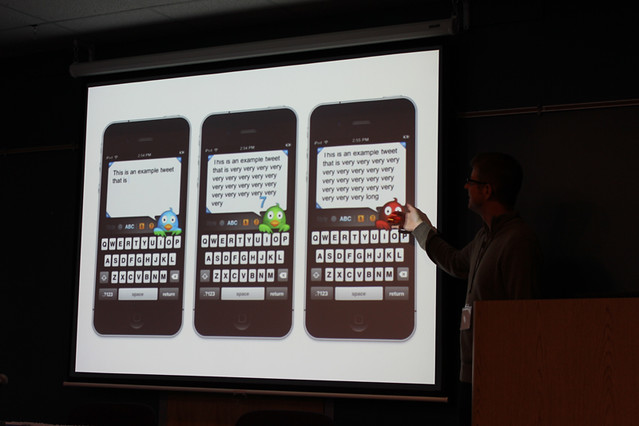
It amazes me how phones were banned from school while I was in middle school, and a student would be suspended for 9 days if one was found in their possession. Today, smartphones are an integral part of my classroom instruction for my 8th grade science classes. I use them for almost every lesson, activity, and test. With students having access to a wealth of information at the tap of a screen, mobile learning will only expand with time.
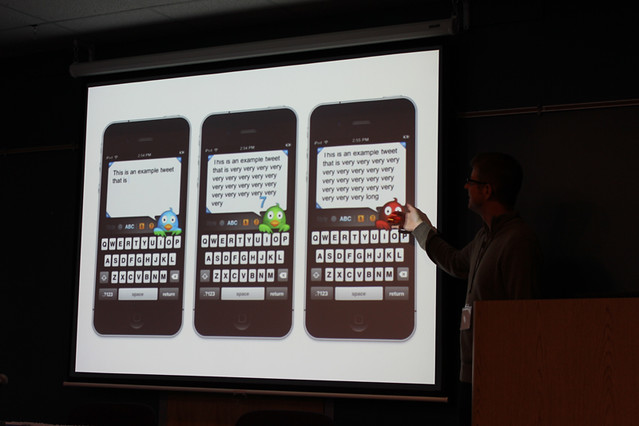
It amazes me how phones were banned from school while I was in middle school, and a student would be suspended for 9 days if one was found in their possession. Today, smartphones are an integral part of my classroom instruction for my 8th grade science classes. I use them for almost every lesson, activity, and test. With students having access to a wealth of information at the tap of a screen, mobile learning will only expand with time.
Navigate 3.2.1 – Tools for Deciding on an LMS Quest
After researching different LMSs, Blackboard is my favorite system. The Blackboard learning platform is user friendly and provides teachers with not only a way to manage the class, but actually manages learning, just as a Learning Management System should do! Blackboard includes resources from reputable organizations such as Discovery Education, and it allows students and teachers to collaborate with peers. The availability of digital content was a major plus for me. Some LMSs, such as schoology, require the teacher to create the entire content and only serve as a source for outputting that content. Blackboard actually provides resources for the content AND serves as the platform for the content.


Navigate 3.1.4 – LMS Reporting Quest
The program I chose to try for the Navigate skill is Schoology. Schoology has student-level, teacher-level, and course-level reporting. When students submit assignments, they are able to view their grades for that assignment and all other assignments in the gradebook for themselves only. Teachers have access to the gradebook for the entire class just like in the traditional classroom. The screenshot below is a picture of how the gradebook looks from the teacher's point of view. Keep in mind, I do not have any members added to this course.
In my opinion, the teacher-level reporting is the most important level for the online instructor in regard to student performance. Teachers must be able to analyze each student's data in order to determine where remediation or enrichment are needed.
Lastly, Schoology offers course-level reporting in the form of analytics. The course manager can see data based on the user, assignment, discussion, or specific assingnment.
In my opinion, the teacher-level reporting is the most important level for the online instructor in regard to student performance. Teachers must be able to analyze each student's data in order to determine where remediation or enrichment are needed.
Lastly, Schoology offers course-level reporting in the form of analytics. The course manager can see data based on the user, assignment, discussion, or specific assingnment.
Thursday, October 2, 2014
Navigate 3.1.3 – Tools within the LMS Quest
Schoology provides lots of tools for use in the online classroom. At first glance, communication tools such as a calendar, profile, and messages are the first thing you notice to the left of the page. Communication is important in any LMS. Across the top are tabs that let you choose if you want to view courses, groups or resources. I LOVE the resources tab. In this section of the LMS, you can search for lessons or activities to go with the content you are teaching. The lessons in the resources section allows you to collaborate with other teachers to develop the best instructional strategies. Below is a screen shot of the Public Resource tab available in Schoology.
Furthermore, at the bottom right of the screen, are suggested resources for students to use to complete the assignments that I have posted. Since my assignment deals with matter, Khan Academy and a chapter on Chemical Reactions have been suggested.
When I click on my course, I am able to see the screen below. Down the left side are materials, updates, the gradebook, badges, attendance, members, and analytics (stats). Everything I need to manage my class is right in one place at the click of a button. My favorite part of the course page is the Notifications button at the top. Any time students post to the class or send me a message, I am instantly notified.
Furthermore, at the bottom right of the screen, are suggested resources for students to use to complete the assignments that I have posted. Since my assignment deals with matter, Khan Academy and a chapter on Chemical Reactions have been suggested.
When I click on my course, I am able to see the screen below. Down the left side are materials, updates, the gradebook, badges, attendance, members, and analytics (stats). Everything I need to manage my class is right in one place at the click of a button. My favorite part of the course page is the Notifications button at the top. Any time students post to the class or send me a message, I am instantly notified.
Navigate 3.1.2 – Creation and Investigation into Courses Quest
I chose to set up a class for my Advanced Physical Science class using a LMS called Schoology. Once I dove in and learned about Schoology, I realized that it is very similar to Edmodo, which I had used a good bit over the past couple of years. Signing up was free and simple. I was immediately able to create my first course, and I posted a PowerPoint presentation (Introduction to Matter) and a discussion forum for my students to discuss the essential question from the PowerPoint.
Schoology provides me with a place to post links, files, videos, discussion forums, assignments, polls, etc. It also has a gradebook that keeps track of the assignments. I am considering using it for all of my classes. Since I have a wealth of experience with Edmodo, setting up Schoology was simple and easy! Below is a screenshot of the Physical Science class I set up.
Navigate 3.1.1 – LMS Tool Categories Quest
Just as in any other classroom, communication is the key. Though a LMS provides all kinds of information such as course administration, assessments, content, gradebook, and reporting, communication between the teacher and the student is, in my opinion, the most important aspect of the LMS.


Communication is imperative for effective synchronous and asynchronous learning situations. During synchronous learning, students must be able to communicate with the teacher and the teacher must have a way of delivering the content effectively. Chat rooms, instant messaging and Lecture Capture technologies are important. During asynchronous learning, email, blog forums, and learning platforms must be accessible in order to communicate.
Navigate 2.1.4 – Lecture Capture Quest
I have used a type of Lecture Capture technology in my classroom before in an effort to "flip" my classroom when I had fun labs or activities planned for the next day. Undoubtedly, being able to hear and see your professor teach a lesson is the best way to learn and understand the material. It is even better when you can go back time and time again to view the notes or listen to a lecture in order to ensure your own understanding of the material. The application I have used to record my lessons is an iPad app called ShowMe. ShowMe is similar to having a SMARTBoard right in the palm of your hand that records what you are saying and writing. You can also include visual images.

In an online classroom, Lecture Capture technology would be a valuable resource. Sometimes there are lessons that you just can't "get" on your own without the facilitation of a teacher. Lecture Capture would be a wonderful way to be able to teach the lesson in an asynchronous environment.
Navigate 2.1.3 – Commercial versus Open Virtual Classrooms Quest
While commercial educational programs offer numerous advantages to the education of online learners, sometimes open source applications are the better choice. Commercial applications are usually quite pricey and require students to only access the platform from the school or program that has purchased the product. Students who take online classes from home may be plagued with the cost of these commercial platforms and their costly updates. Free open source applications can be very helpful for the online learner. Before posting anything for my students to access from home, I always save it as an Adobe PDF file first. I am well aware that many of my students have not purchased Microsoft Office, and I do not want to limit my students' access to materials simply because they lack a computer program.

Wednesday, October 1, 2014
Navigate 2.1.2 – Recorded Session Quest
Recording synchronous classroom sessions is something I am familiar with using in my traditional classroom. I have experimented with the concept of the "flipped" classroom, and found that recording my lessons were beneficial even to the classes that were not flipped. By recording myself, my students are able to return to the lesson at the click of a button. Also, students who were absent benefit from being able to find the lesson on my website. However, I have never used a professional vendor to record myself. I have always been recorded on an iPad and simply posted the video to my website.
I chose to use a free trial of Adobe Connect to record myself teaching. It took me 3 tries before I was able to actually get a quality recording! The first time I forgot to click the record button, and I finally realized nothing had recorded. The second time I spoke so low that you could not hear me. I had to adjust my microphone. On the third try, it was a success!!

I chose to use a free trial of Adobe Connect to record myself teaching. It took me 3 tries before I was able to actually get a quality recording! The first time I forgot to click the record button, and I finally realized nothing had recorded. The second time I spoke so low that you could not hear me. I had to adjust my microphone. On the third try, it was a success!!

Navigate 2.1.1 – Delivery Methods and the Synchronous Vendor Market Quest
In the traditional, face-to-face classroom, students are provided with ample time to discuss lessons and activities with the teacher, and, in turn, receive immediate feedback. In an online class, these synchronous classroom sessions must be scheduled ahead of time so that all parties can be online at the same time. When choosing a platform for the synchronous delivery of content, educators must consider which vendor provides the best virtual classroom tools. Some important tools to look for include:
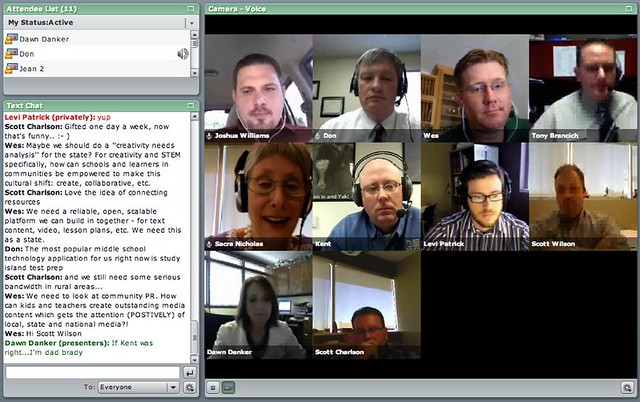
- Presentation delivery format
- Audio/video capability
- Video Conferencing
- Chat tools
- Polling
- Document submission
After some research, I have discovered that there is a plethora of vendors and tools that support online learning. A few of the vendors I explored are Adobe Connect (requires registration & purchase at a costly rate), Blackboard Collaborate (again, costly subscription), Google + Hangouts (Free) and Big Blue Button (Free). As with most things, the higher the cost, the better the quality. Adobe Connect and Blackboard Collaborate are quick, smooth, and provide web conferencing at its best. The free platforms are not bad to use, but they also don't provide the quickness of the more expensive options, and they may not have immediate technical support. The image below shows an online Adobe Connect meeting taking place. There is a list of attendees on the left, as well as a script of the conversation. To the right is the audio & visual of the meeting.
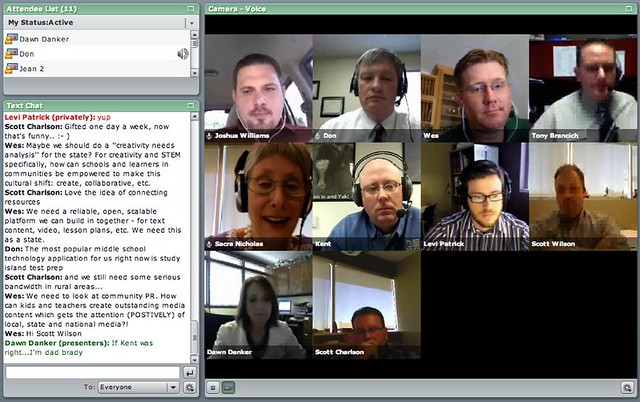
Navigate 1.3.1 – Discussing the LMS and CMS Quest
According to the International Association for K-12 Online Learning, a Learning Management System (LMS) is "the set of tools that houses course content and provides the framework for communication between students, teachers, and parents." Similarly, a Course Management System (CMS) also provides the platform for teachers to deliver content to students and communicate with those students and their parents. Though there is a fine line between these two management systems, it appears to me that the LMS is a more vast overarching system, while the CMS is a part of that Learning Management System. The biggest difference is that the LMS does not create course content. The CMS is the platform that creates and distributes the actual course content.


Navigate 1.2.1 – Describe Roles and Functions in Online Learning Environments Quest
The flowchart provided on the Open Teacher Training website is very helpful in designating the roles of the different stakeholders involved in a child's education. Everyone from the student to the teacher to the developer of the program must play a role to make the child's educational experience a success.

Additionally, I created this table to help delineate the roles of each particular person in the educational process.
|
Role
|
Responsibility
|
|
Student
|
·
Decide to take online courses
·
View course catalog & choose courses
·
Complete all required coursework in a timely
manner
|
|
Parent
|
·
Pay course fees (if applicable)
·
Provide support at home for students
·
Monitor students while on the Internet &
completing work
|
|
Teacher
|
·
Provides and distributes content
·
Ensures student understanding
·
Assesses student work and understanding
|
|
Facilitator
|
·
Similar to an advisor
·
Approves coursework and paperwork details
·
Guides students throughout the online
education track
|
|
Course Developer
|
·
Ensures the content is relevant and clear
·
Aligns content in the course to standards
·
Communicates with teachers and facilitators
|
|
Administrator
|
·
Communicates with facilitators and teachers
·
Handles administrative duties
·
Monitors the learning environment
|
Subscribe to:
Posts (Atom)

















